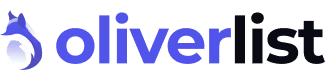Cookies
Accept or refuse cookies
You have various ways to manage cookies. The configuration of your internet browser.
You can choose to deactivate these cookies at any time. Your browser can also be set to notify you of the cookies that are stored on your computer and ask you to accept them or not. You can accept or refuse cookies on a case-by-case basis or refuse them systematically once and for all. We remind you that the settings may change your conditions of access to our services requiring the use of cookies. If your browser is configured to refuse all cookies, you will not be able to make purchases or take advantage of essential functions of our site, such as storing items in your basket or receiving personalized recommendations. In order to manage cookies as closely as possible to your expectations, we invite you to configure your browser taking into account the purpose of cookies as mentioned above. Here's how to control or prevent cookies from being saved: The configuration of each browser is different. It is described in your browser's help menu, which will allow you to know how to change your cookie preferences. You can deactivate cookies by following the instructions as follows:
1/ if you use the Internet Explorer browser
In Internet Explorer, click the Tools button and then click Internet Options. On the General tab, under Browsing History, click Settings. Click on the Show Files button. Click on the Name column heading to sort all files alphabetically, then scroll through the list until you see files that start with the “Cookie” prefix. (all cookies have this prefix and usually contain the name of the website that created the cookie). Select the cookie (s) with the name “Oliver List” and delete themClose the window that contains the file list, then click OK twice to return to Internet Explorer.
2/ if you use the Firefox browser
Go to the “Tools” tab of the browser and then select the “Options” menu. In the window that is displayed, choose “Privacy” and click on “Show Cookies.” Look for files that contain the name “Oliver List.” Select and delete them.
3/ if you use the Safari browser
In your browser, choose Edit > Preferences menu. Click on Security. Click on Show Cookies. Select the cookies that contain the name “Oliver List” and click Clear or “Clear All.” After deleting the cookies, click “Done.”
4/ if you use the Google Chrome browser
Click on the Tools menu icon. Select Options Click on the Advanced Options tab and go to the “Privacy” section. Click on the Show Cookies button. Look for files that contain the name “Oliver List.” Select and delete them. Click “Close” to return to your browser.
More information on cookies
On the CNIL website: http://www.cnil.fr/vos-droits/vos-traces/les-cookies/